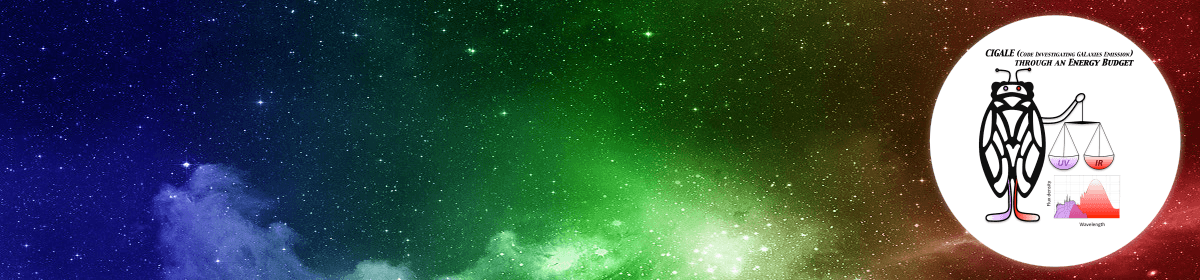The Gitlab repository of the CIGALE manual contains some examples how to use CIGALE. Other than that, after installing CIGALE, run the pcigale init command and follow the instructions given on screen and in the pcigale.ini file.
Easy step by step installation
If you are new to Python and don’t really know how to install CIGALE, you can follow these simple steps in a terminal shell:
- If Anaconda, a software distribution system for data science, is not installed on you system, install it using the installer proposed on Anaconda web page.
- Optionally, you should update the conda software with the command
conda update conda. - Download the last CIGALE sources from the download page. Extract the downloaded archive. We will make an editable installation so you’ll need to keep the extracted directory but you may delete the archive file.
- Create a conda environment in which you will install CIGALE (for instance with Python 3.12):
conda create -n cigale python=3.12 - Activate this environment, you will need to do this every time you want to use CIGALE (just once, at the beginning of the shell session):
conda activate cigale - Install some of CIGALE dependencies using conda:
conda install astropy numpy scipy matplotlib configobj setuptools rich
Note that for new versions of Anaconda,configobjmay not be available. In that case installpipfrom conda and dopip install configobj. - In your terminal shell go inside your CIGALE source folder (
cd /path/to/cigale) and build the CIGALE database with:python setup.py build - Finally, install CIGALE in the environment:
python -m pip install -e .. If you are using the Python system packages, you may need to add the--break-system-packagesoption. Do not worry, despite its dramatic name, it should be harmless.
Voilà! CIGALE is installed on your computer. Whenever you need to use it, launch a terminal shell, activate the conda environment with conda activate cigale and you will have access to CIGALE commands (pcigale, pcigale-filters, and pcigale-plots) anywhere on your computer. If it does not work, make sure that the executables are in your $PATH. The exact location depends on the platform and how CIGALE is installed (e.g., using Python system package on Arch linux, it is located in ~/.local/bin/).
Alternative installation method
An alternative method using uv has been proposed by Masao Onodera: uv tool install --python 3.12 "pcigale@.". This installs CIGALE in ~/.local/share/uv/tools/pcigale/. The executables, pcigale, pcigale-filters, and pcigale-plots are symlinked under ~/.local/bin/. If ~/.local/bin is in your PATH, you can run CIGALE like the following.
Last Update: July 2nd, 2025
Documentation spectro-photometric CIGALE
This document explains how to use the spectro-photometric version of CIGALE. An test sample based on JWST-NIRSpec is available and the output from this table is available.
Last Update: July 2nd, 2025